Changes in this Release
•New Feature Attach File (SEE BELOW) - Donor, Donation, Pledge, Recurring, Volunteer, In Memory
•Unprinted Letters - New option - Print ALL - Ignore Email Flag
•Printed Letters - option when printing to Include or Not include Emailed Letters in the reprint
•Unprinted and Printed Letters - List Donations Report add to detailed version of the reports donor address
•Unprinted and Printed Letters - List Donations Report - added customize report capability
•Donations with Negative Amounts (option in Agency Setup) are not included in Annual Receipts
•Improve Find/Search Donor
•Fix Statement - Donation - Fund Receipt sometimes had incorrect total
•New User Created List basis - Event Management
•Fix User Created List - In List operator - some lists (Event, Appeal and InMemory) were not being loaded for selection
Attach File

Files can be attached and will be loaded and stored in the database.
Files are linked to a Donor or an In Memory / Honor Of code.
Files can be Linked to a Donors from
- Donor Name and Address Screen - Files are linked to the Donor.
- Donation Screen - Files are linked to a selected Donations. Example - scan and save image of check, appraisal for In Kind gift
- Pledge Screen - Files are linked to the selected Pledge. Example - scan and save image of pledge form
- Recurring Donation Screen - Files are linked to a selected Recurring Donation.
Files can be Linked to an In Memory / In Honor Of setup code.
- many hospital foundations receive In Memory donations and would like to scan and save details of the In Memory
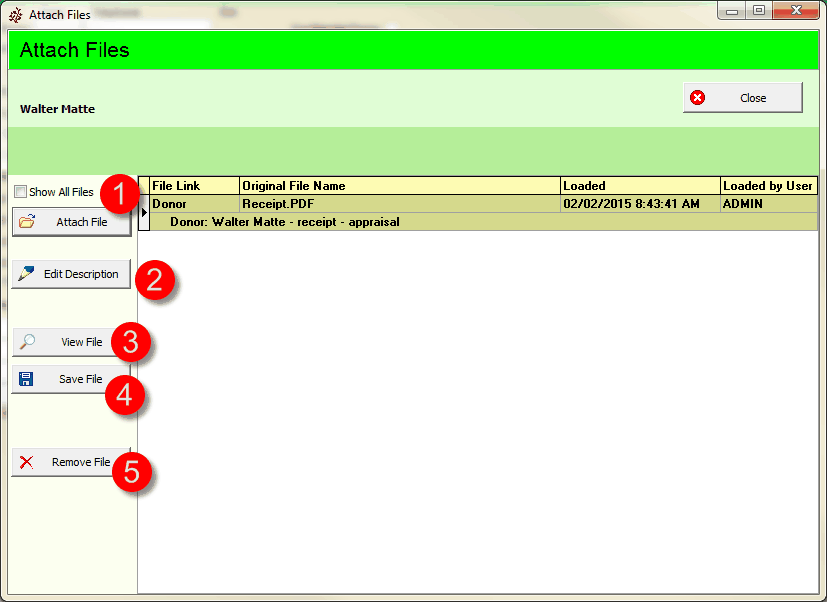
1. Click Attach File button to select and load a file. You will be prompted for the file and then a description of the document.
2. Edit Description button allows you to change the description recorded for that file.
3. View File button - will save the file back to disk and attempt to load it based on the file extension.
4. Save File button will prompt you file a location to save the file back to disk for use.
5. Remove File button will delete file attached file from the database.