|
<< Click to Display Table of Contents >> Release 3.32 - Feb 24, 2011 |
  
|
|
<< Click to Display Table of Contents >> Release 3.32 - Feb 24, 2011 |
  
|
•Reports - Add More Date Selection Yesterday, Fiscal Years, Fiscal Quarters (Set up your Fiscal Start Month in the Agency Profile)
•Entering Historical Donations - Relax some of the edits
•Donations - Cannot be Deposit Date < Donation Date
•If using the Must Edit Button options - Adding or Removing Donors from Groups now has a confirming message
•New Option in Users - Allow User to do Backups
➢Must be Excel 97-200 Workbook format.
|
|
General Steps
1.Select Spreadsheet
2.Create a Mapping - Enter Import Mapping Description
3.Describe how you want to Match the Donor Data from the Spreadsheet to the Database to Find the Donor
4.Indicate -Do Not Load Donor - skip Loading Donor if not found (No Donor is added - No Donation is added)
➢if you leave this unchecked the program will try to find the donor based on your rules - if it cannot find the donor it will add one and the donation
➢if you check this box - if it cannot find the donor it will not add one, and it will not add the donation
5.Go in to Column Mapping Tabs and tell BasicFunder what data is available in the spreadsheet
6.Click Save Current Mapping - so you can reuse them
7.Now Click Load Donors and Donations Tab
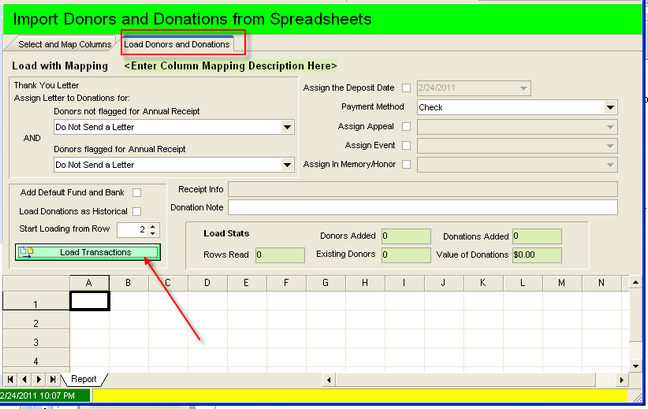
8.Select the Letters you want and other codes you may want applied to the donations being loaded
9.Add Default Fund and Bank - if check you must have Setup a Default Revenue Fund and Bank Fund in Fund Setup - this will be added to the loaded donation
10.Click Load Transactions